Departments
Departments allow you to control which rules are applicable to individual users. For example you could have a set of rules only for your Ticketing department and another set of rules that are only for the team looking after a particular client.
Creating Departments
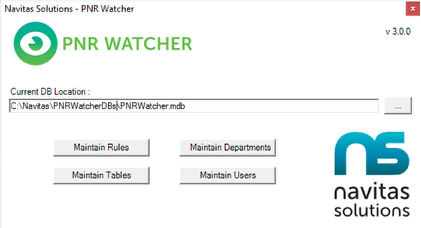
If not already running, start the PNR Watcher Administration tool.
The above screen appears - select Maintain Departments.
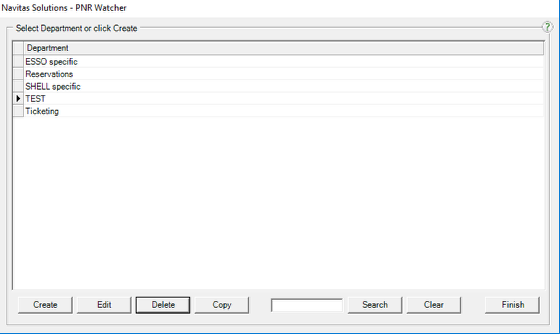
The screen displays with a list of current departments.
Create New Department
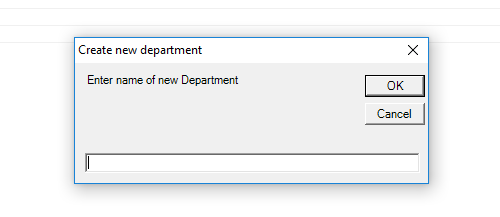
Click Create on the PNR Watcher Maintain Departments screen.
The Create new department box displays as above.
Enter the name of the new department and click OK
The Maintain Departments screen reappears with the new department name added to the list. Repeat this process until all departments are added.
Once complete, select [Finish] to return to the main PNR Watcher screen, or remain in the Maintain Departments screen to Edit or Delete departments.
Edit Department Name
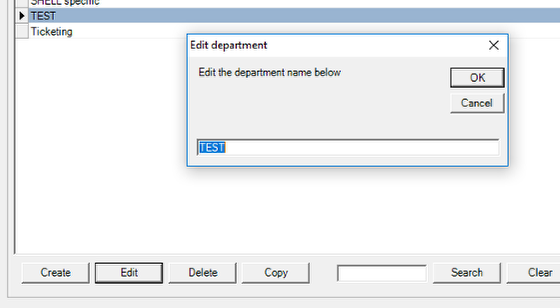
To edit a department, double click on the department name from the Maintain Departments Screen, or select the department and click the Edit button.
The above screen appears.
Enter the new name for the department and click OK.
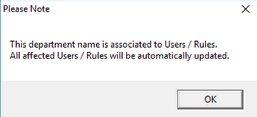
The above message appears if the department chosen is assigned to any users or rules.
Click OK. As shown, all users and rules that are currently assigned to this department will be updated with the new department name.
Once complete, the Maintain Departments screen reappears. Repeat the above steps on any other departments that require editing.
Once complete, select Finish to return to the main PNR Watcher screen, or remain in the Maintain Departments screen to Create or Delete further departments.
Delete Department
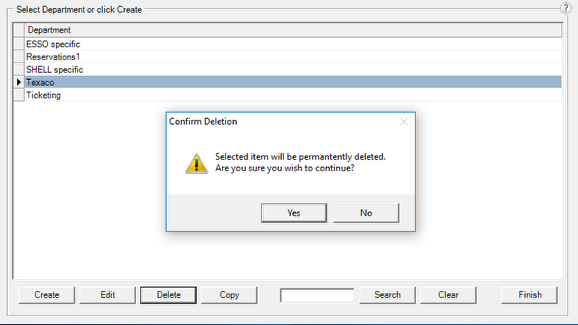
A department cannot be deleted while currently assigned to either a User or Rule. All Users/Rules must be edited to use other departments before a department can successfully be deleted. Attempts to delete a department that is assigned to a User or Rule will cause the system to display a list of all affected Users and Rules. This can help in the task of modifying the Users and Rules.
To delete a department, select the department name from the Maintain Departments Screen and click Delete.
The above confirmation screen appears.
To confirm the deletion select Yes and the department will be deleted.
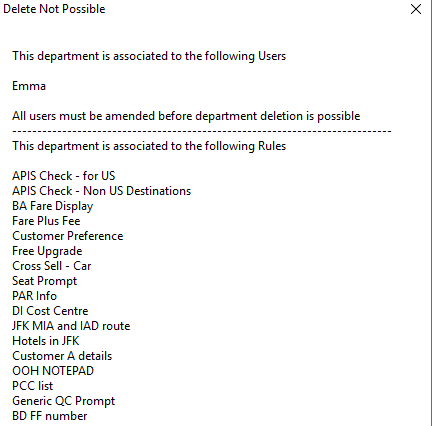
If the department is currently assigned to a User or Rule, then the above screen appears.
Edit the Users and Rules displayed in the message box and change the department they are assigned to. Repeat the above process and the Department will be deleted.
The Maintain Departments screen reappears. Repeat steps 1-3 on any other departments that require deleting. Once complete, select [Finish] to return to the main PNR Watcher screen, or remain in the Maintain Departments screen to Create or Edit further departments.