Users
Users are very important as control if a consultant is configured to use PNR Watcher and the rules that they will see.
Maintain Users
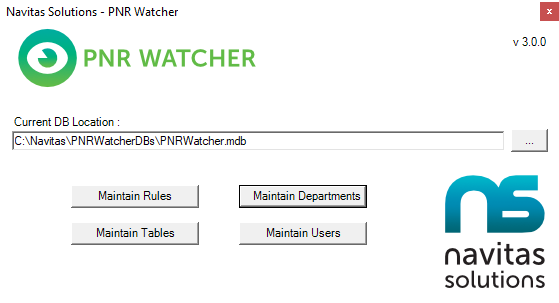
If not already running, start the PNR Watcher Administration program.
The above screen appears. Select Maintain Users.
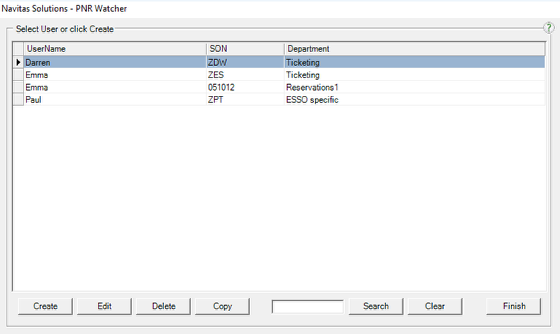
The screen displays a list of current users. Follow the relevant sub section below to create, edit or delete users from this list.
Create New User
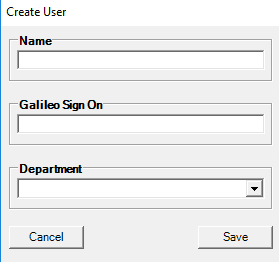
Click [Create] on the PNR Watcher Maintain Users screen. The above screen appears.
Enter the users name and Galileo host sign on into the appropriate fields. Click the down arrow on the Department field to display the list of departments. Assign the user to a department by selecting it from the list. Once complete, select Save.
The Maintain Users screen re-displays with the newly created user visible. Repeat the above for any other users. Once complete, select Finish to return to the main PNR Watcher screen, or remain in the Maintain Users screen to Edit or Delete further users.
Please note:
Standard Galileo Sign Ons should be entered as Z??. So if Sign On is DW this should be entered as ZDW.
If the user Sign On is a Service Bureau you must ensure this is entered as 6 characters. For any 5 character Sign Ons prefix with a 0 (zero). So if Sign On is 51234 this should be entered as 051234.
Edit User

To edit a user, double-click the user name from the PNR Watcher Maintain Users screen, or select it and click [Edit].
The above screen appears.
Change any or all of the fields. Click the down arrow on the Department field to change the department the user is assigned to. Assign the user to a different department by selecting it from the list. Once complete, select Update.
The Maintain Users screen reappears. Repeat the above steps on any other departments that require editing. Once complete select Finish to return to the main PNR Watcher screen, or remain in the Maintain Users screen to Create or Delete further users.
Delete User
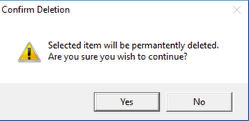
To delete a user, select the user name from the Maintain Users Screen and click Delete.
The above confirmation screen appears.
To confirm the deletion select Yes and the user will be deleted.
The Maintain Users screen reappears. Repeat the above steps on any other Users that require deleting. Once complete, select Finish to return to the main PNR Watcher screen, or remain in the Maintain Users screen to Create or Edit further users.