PNR Watcher 3.0 Overview
PNR Watcher is a powerful tool that monitors booking file content and activities and responds with information or actions when predefined criteria has been matched.
For example
* display an alert about the special needs of a client the instant their name is entered into a booking file
* a Word document, containing details on this months specials, can be automatically opened when a consultant sells a particular Airline/Destination
* a prompt can appear to get the relevant cost centre needed to end a booking
This guide will show you how to create rules, and the steps required to get your site fully functional with PNR Watcher.
The product itself is split into three components -
agent desktop : this component has no ‘user interface’, however it seamlessly integrates into the agent desktop software, displaying the alerts screen and performing the required pre-defined actions
database : a repository for all the rules/action data
administrator module : allows you to create/delete/modify the rules stored in the database. It is the ‘User Interface’ to the database. This user guide will detail how to use the PNR Watcher Administration application.
System Architecture

PNR Watcher is made up of three components -
* The agent desktop - this application has no user interface but integrates into the Windows desktop, displaying the alerts screen and opening the documents and web pages defined in the actions
* The database - a repository for all the rules/action data
* The admin tool - that allows you to create/delete/modify the rules stored in the database. It is the User Interface to the database. This user guide will detail how to use the PNR Watcher Administration application.
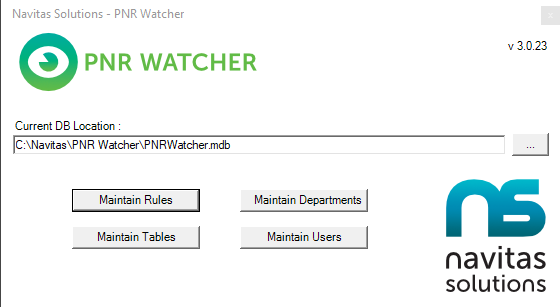
The PNR Watcher system consists of 4 main data modules:
1. Rules
2. Departments
3. Tables
3. Users
Looking at each one in turn, it is important to remember that:
Rules - are assigned to one or more departments. Therefore you can create one rule that can cover two or more departments. Global (or Site) rules are create by making a rule applicable to all available departments.
Departments - reflect the configuration of your site. You may have one or many departments. You can use departments to have different rules for different sets of staff.
Tables - used to validate several values at once or provide a list for the "select from table" action.
Users - each user must be configured on the system with their Galileo sign on. Each user must be assigned to one department.