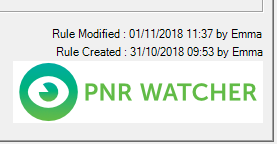Edit Rule
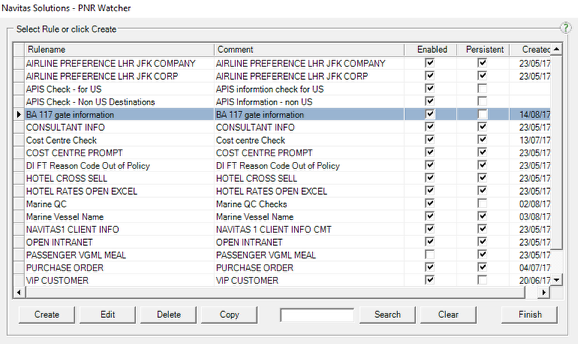
To edit a rule, double-click the rule name from the PNR Watcher Maintain Rules screen, or select it and click Edit.
The main rule screen appears. This screen allows the editing of the Rule-Condition and the Rules-Actions.
Editing the Rule Condition
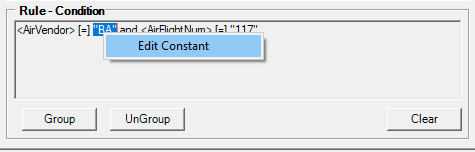
The Rule Condition section of the screen is used to edit the rule:
The method to edit each component of the rule is the same - highlight the component and right click the mouse button.
We will edit each part of the rule in turn:
To change the Rule criteria values (i.e change “BA” or “1234”), highlight the value and right click the mouse button. The above menu appears - select [Edit Constant].

The Rule Condition screen is replaced with the screen above. Edit the value and click Update. The Rule Condition screen re-displays, containing the new value (shown below)
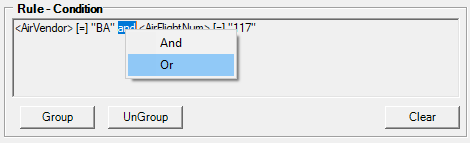
To change the And/Or logic statements, highlight the statement and right-click the mouse button. A list appears of the possible logic statements:
Select the new logic statement from the list, and the Rule Condition screen will reflect the change.
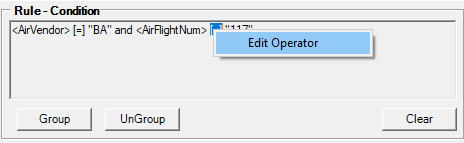
To change the Rule criteria operator (ie the = (is equal to)) highlight the operator and right click the mouse button. The above menu appears.
Select Edit Operator and the Rule Criteria section becomes active with the highlighted operator and value pre-populated.
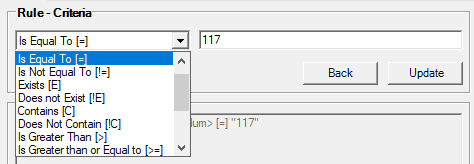
Change the Rule Criteria Operator (and value if required) and click Update. The changes will be reflected in the Rule Condition screen.
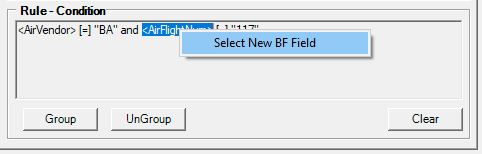
To change the Booking file field (ie <AirVendor> or <AirFlightNum>), highlight the field and right click the mouse button. The above menu appears.
Select [Select New BF Field] and the Rule Condition screen is replaced with the screen below
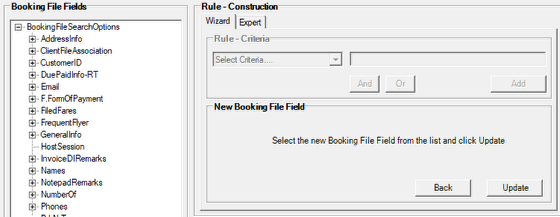
Select a new field from the Booking File Fields section and then select Update. The Rule Condition screen re-displays contain the new value.
Editing the Rules Action
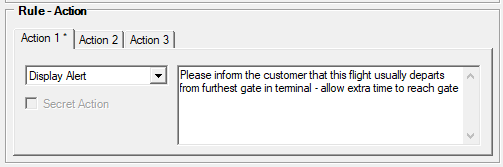
The Rule Action screen is used to update the actions, see above.
The * in the Action tab indicates which Actions have active functions configured. Actions are edited using the same instructions used to add actions. Use the Select Action field to change or select an action, and enter the required value in the Action Arguments field.
Once complete, select Finish to submit the changes to the PNR Watcher database, or remain on the Maintain Rules screen to Create, Edit, Delete or Copy further rules.